Help Logging In
- Click on Login then Student Login
Instructors will need to click "Instructor Login"

- New Instructors: Skip to Creating a New Keep Learning Account
- Students: An account is typically created during the course registration process. If you think you have an account, but your email is not recognized on the "Sign In" screen review the help for your type of email account below:
If your University of Idaho account has been setup on the Keep Learning Idaho platform and you're unable to login, confirm that you're able to login to other applications such as https://vandals.uidaho.edu/:
- If you're unable to login to either site, reset your password.
- If you can login to the Vandals site, but not Keep Learning Idaho Create a New Keep Learning Account.
- If you still need help, submit a Support Request.
If you have another type of account (Gmail, Yahoo, School District, etc.) there is no password for this type of account.
Instead, fill in your email on the Sign In form, and click Next.
- If the account is recognized it will send a login code to your email. Retrieve the code from your email to finish logging in.
- If your email address is NOT recognized, it may indicate that you used a different email address when registering for your Keep Learning account. Try any other email you may have used during registration.
- If you still need help, submit a Support Request.
- If you have a Microsoft Account that has been setup on the Keep Learning Idaho platform, but you're unable to login to any Microsoft applications, you can click Can't access your account? on the Sign-in screen to reset your password.
- If you can login to other Microsoft applications, but not Keep Learning Idaho, you can Create a New Keep Learning Account.
- If you still need help, submit a Support Request.
-
Create a New Keep Learning Account
If your enrollment was performed by an instructor or staff member, or you're a new instructor click on Create one! under the Sign-in field to generate the account.
One thing to keep in mind... if you actually used a different email when originally registering you may end up with a duplicate account that doesn't have any course activity. If that's the case, submit a Support Request.
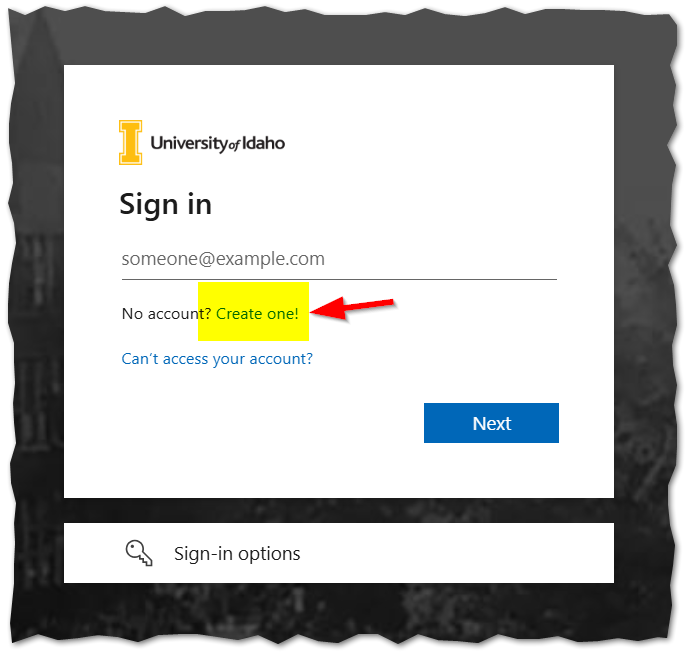
CANVAS NOTE: Your course may take a few hours to show in Canvas if you recently enrolled, or if you instructor hasn't yet opened the course.

 University of Idaho Account
University of Idaho Account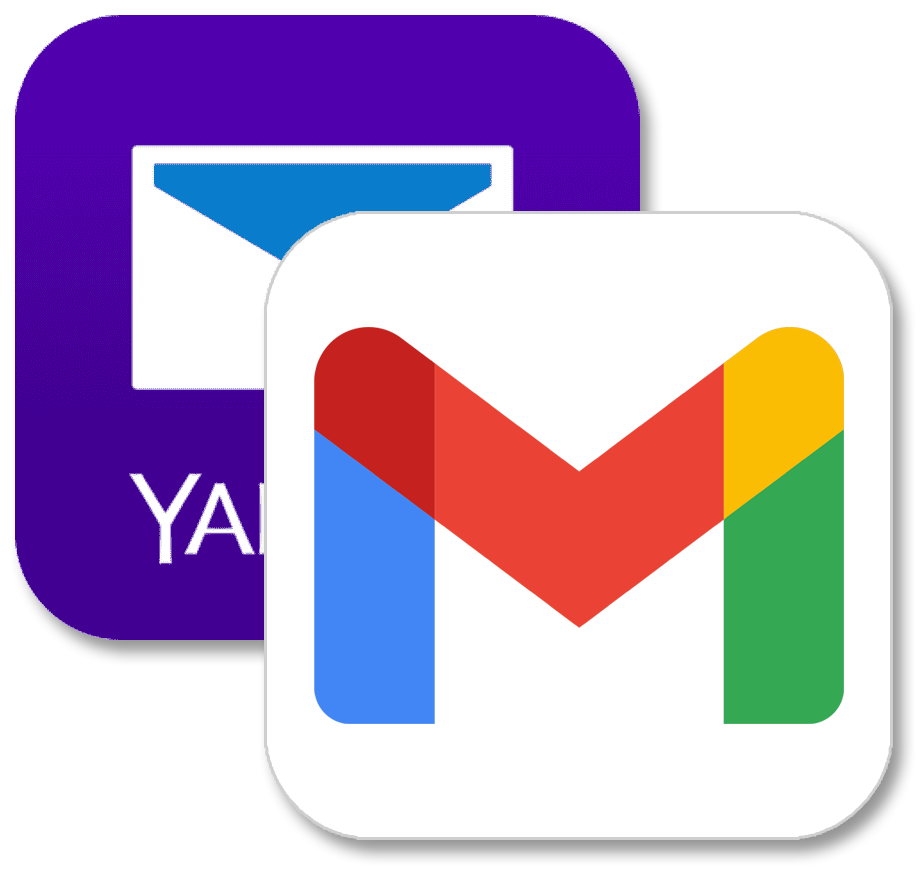 Other Account Type
Other Account Type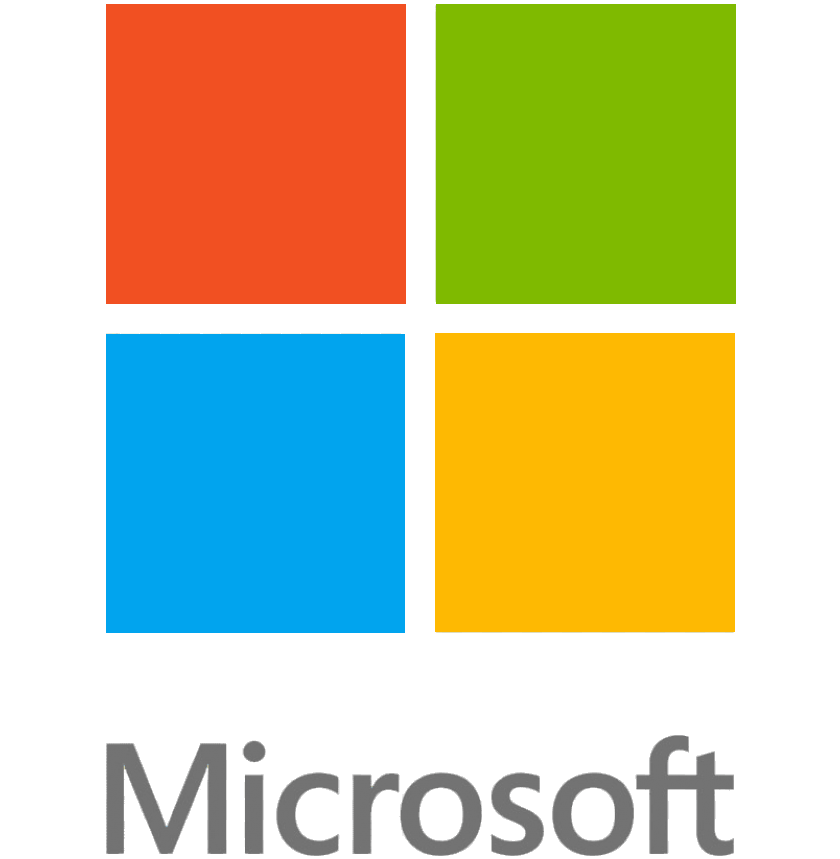 Microsoft Account
Microsoft Account